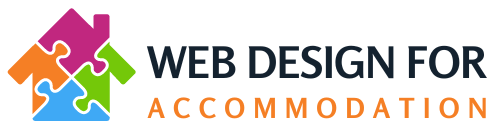To add/replace images on the main photo header (and the same for the Contact Area Background Photo):
Login and then go to the front end of the website (as if you are a visitor) and click on “Edit with WP Bakery Page Builder”
Wait for the page builder to load up.
Hover over the large photo and you will see that to the left hand side there is a little blue box that says “Row” with a little expander arrow

Click on the little arrow to see the row options.
Then click on the Pencil icon (this is the Edit icon)

Then select the Tab called “Parallax” – see screenshot:

Click on the little red “X” to remove the existing image, and then click on the “+” to select a new photo (which you can choose from a photo that you have already uploaded to the Media library, or you can upload a photo from your pc.
Please note; this photo header may require you to crop your photo before you upload it, (to avoid getting too much sky for example). If you wish help with this, you can email us the photo you wish us to use for your main photo header and we can crop it for you.
Click Save and then close the pop up box.
Then click “Update” top right hand side of the screen:

Then close down the Page builder by clicking on the “X”: