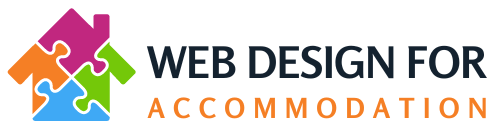How to set up a filter rule on 1and1 Email
Sometimes you may wish to set a rule up for incoming emails, such as moving emails to a certain folder, or to redirect to another email address.
It's very easy to set up, you simply need to use the webmail online email dashboard to set these up.
Visit https://webmail.1and1.co.uk
And login (using your email address and email password)
Once logged in, click on the Settings icon - see below:
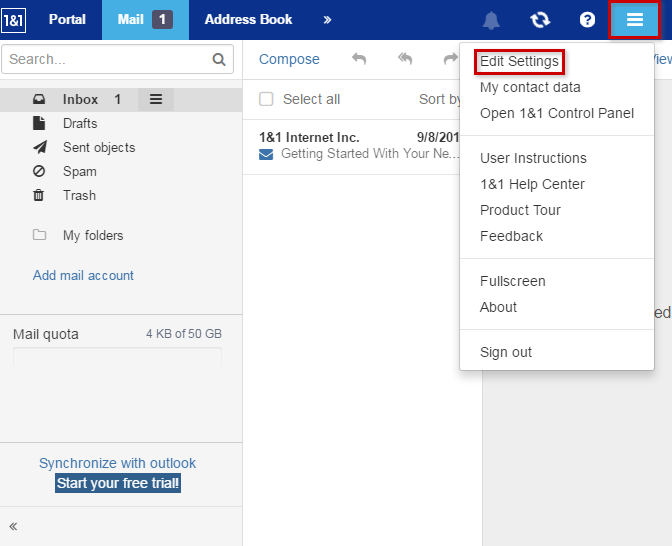
Under the "Email" tab you will see that there is "Filter Rules":
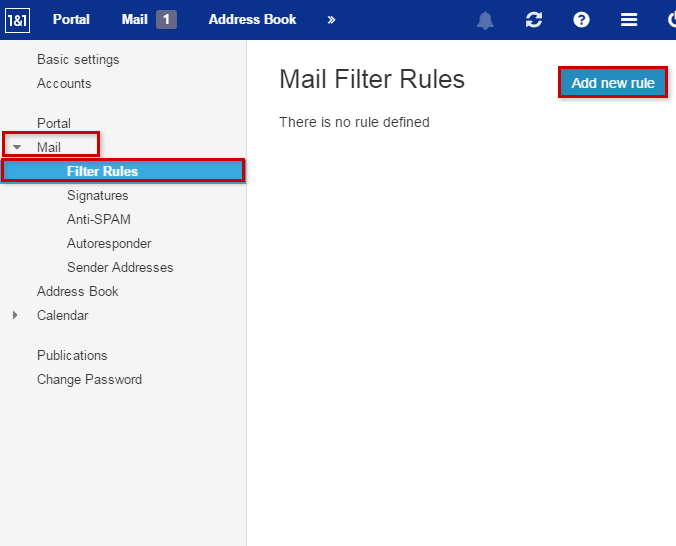
Click on "Filter Rules" and click on the blue button "Add New Rule"

Type in a name for your rule eg "Redirection"
If you want the rule to be restricted to specific conditions you can select these by clicking on "Add Condition" but if you want the rule to work on ALL incoming emails don't add a condition here.
You now need to add an Action; ie. what do you want the rule to do to the email? Click on "Add Action"

For example, if you wish to redirect all incoming emails to another email address you would:
NOT add a condition (so that the rule works on ALL arriving emails)
Add ACTION "Redirect To"

NOTE - to KEEP a copy of the redirected emails, you need to ADD A SECOND ACTION - called "KEEP"

And lastly, you need to click "Save"

That's it - you can edit the rule or delete it when you don't need it anymore.