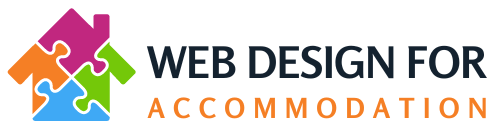How to link to a pdf from one of your website pages
When you first login to your website you are in your dashboard.
In the left hand menu click on Media, and then select "Add New"
Upload the pdf you wish to link to.
When it is uploaded, click on the item you have just uploaded and it will open up a box with all the information about the pdf item you have uploaded; you will see on the right hand side there is an grey area, and under the file details, there is a field entitled "URL" - this is the address path for the pdf that you have just uploaded. See screenshot:

Click into the url field and highlight all of the address, and copy it to your clipboard. (To do this with keyboard shortcuts - hold down your CTRL key and press your A key to highlight all the URL field. Next, hold down your CTRL key and press your "C" field to Copy.
Next find the page where you wish to add the link (to the pdf).
Once you have found the page you wish to add the link to, open up the Page Builder. When it has loaded, click into the text module where you wish to add the link to the pdf.
Type in some text such as "Click to view pdf" and then highlight this text. Next - click on the link icon found in the formatting icons above the text module - see screenshot:

Then Click into the field and paste the pdf's URL address in (CTRL and press your V key).
Then click on the little blue arrow 'Apply' button to the right of the link address to set this new link:

Then click "Save" on the text module box.
Then "Done" in the top right hand side of your screen, and lastly, "Publish" to make your changes live.
Please note, if at any time you wish us to make any website changes for you, we can do so at our hourly rate of £29.99+VAT.