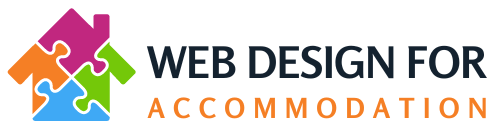Using the Media Library
In this tutorial, we’ll walk through using the WordPress Media Library. The WordPress Media Library contains all the files you’ve uploaded to your WordPress site, with the most recent uploads listed first.
Using the WordPress Media Library
To visit your WordPress Media Library, expand the Media menu from within your Dashboard. The Media Library page will show all of the media items you currently have in your media library.
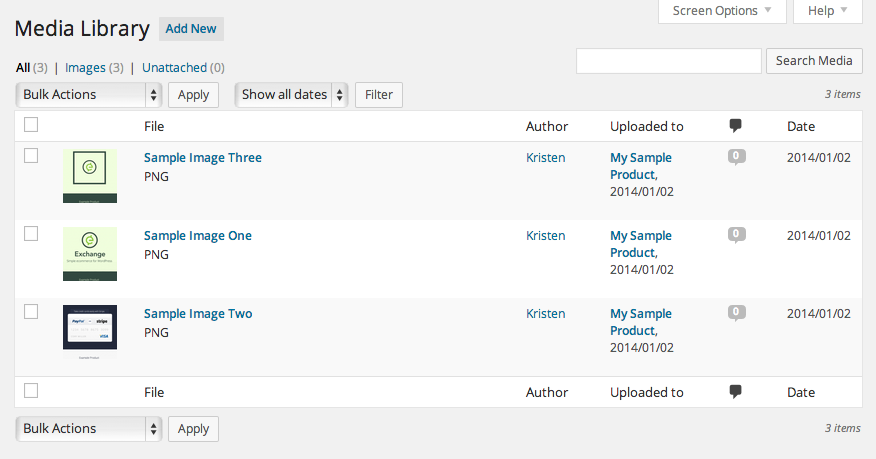
To add a new media item to your library, click the Add New link. From here, upload a new image. Once your image has been uploaded, you’ll see it has been added to the library.
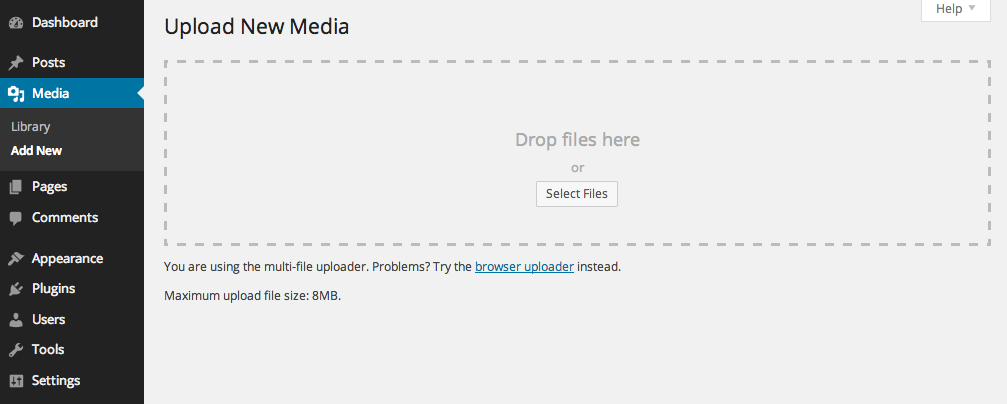
Editing Images in the WordPress Media Library
Once of the neat features of the WordPress media library is the ability to edit images. Click on an image, then click the Edit Image button. Now, you can crop, rotate, flip or scale the image.
Don’t forget to click the Update button.
WordPress Media Library Multi-File Uploader
If you have more than one file to upload at once, you can easily switch to the multi-file uploader. Here you can just drag and drop multiple files here to be added to your WordPress Media Library.