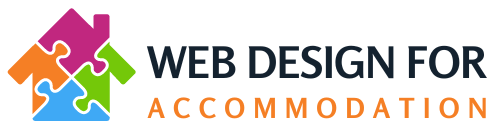How to update the Image Slider
If you wish to change a photo in an image slider please follow these instructions:
Login and then go to the front end of the website (as if you are a visitor) find the page where you wish to make the changes and click on “Edit with WP Bakery Page Builder”
Wait for the page builder to load up.
Hover over the Image Slider and click on the Pencil Edit icon:

Delete any images you wish removed by clicking on the red “X”
Add additional images by clicking on the “+”:

Select the image you wish to add by clicking on the thumbnail (if choosing an image from the media library) – you will see a tick appear in the top right area of the thumbnail:

If you wish to add a photo that is not in the media library click on the “Upload Files” tab:

Click on the Select Files button, find the image you wish to add from your computer, and click on the “open” button to add the photo:

Once you have selected the images you wish to add to the image slider (whether from the Media library or your own pc) click on the blue “Add Images” button,

Click on the blue “Save Changes” button on the pop up box:

Then click on the “Close” Button on the pop up box Then click “Update” top right hand side of the screen: